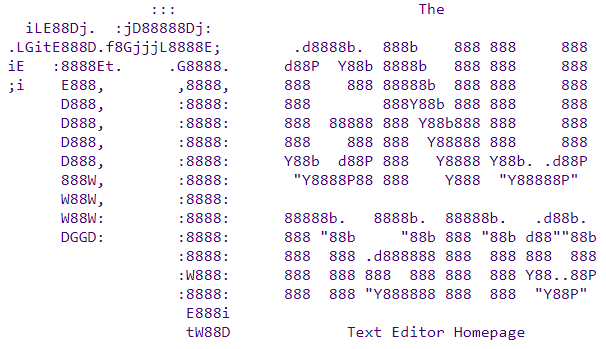
Linux text mode là chế độ dòng lệnh giúp Linux server khởi động nhanh hơn, chạy nhanh hơn so với chế độ đồ họa GUI (Graphical User Interface) của Windows Server.
Linux text mode cũng giúp giảm bớt bề mặt tấn công (attack surface), giảm các lỗi bảo mật có thể có do môi trường dòng lệnh là nhỏ, nhẹ, đơn giản không cần phải cài đặt nhiều thứ lên Linux server.
Tuy nhiên để quản lí Linux server bạn sẽ phải làm việc mệt nhọc hơn vì khi thay đổi 1 file cấu hình bạn cũng phải dùng lệnh.
Các chương trình soạn thảo văn bản như vi, vim, nano cung cấp 1 đống phím tắt để bạn xử lí nhanh.
Sau đây là các phím tắt của chương trình soạn thảo văn bản nano.
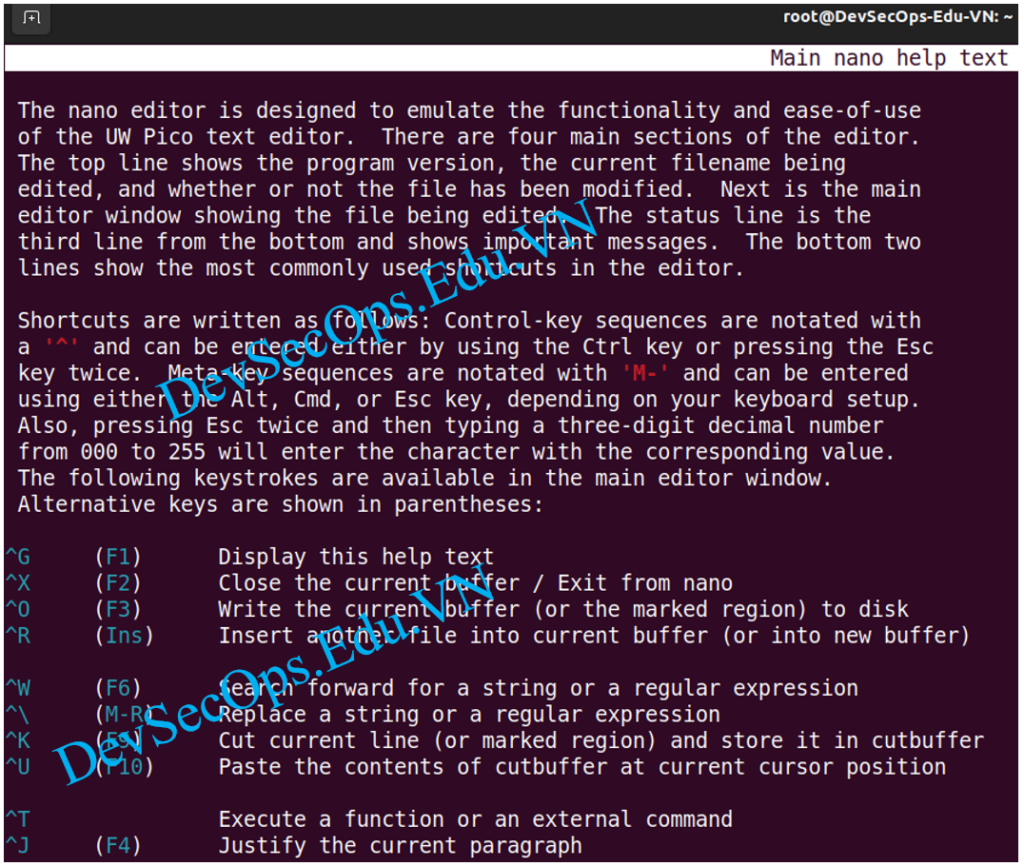
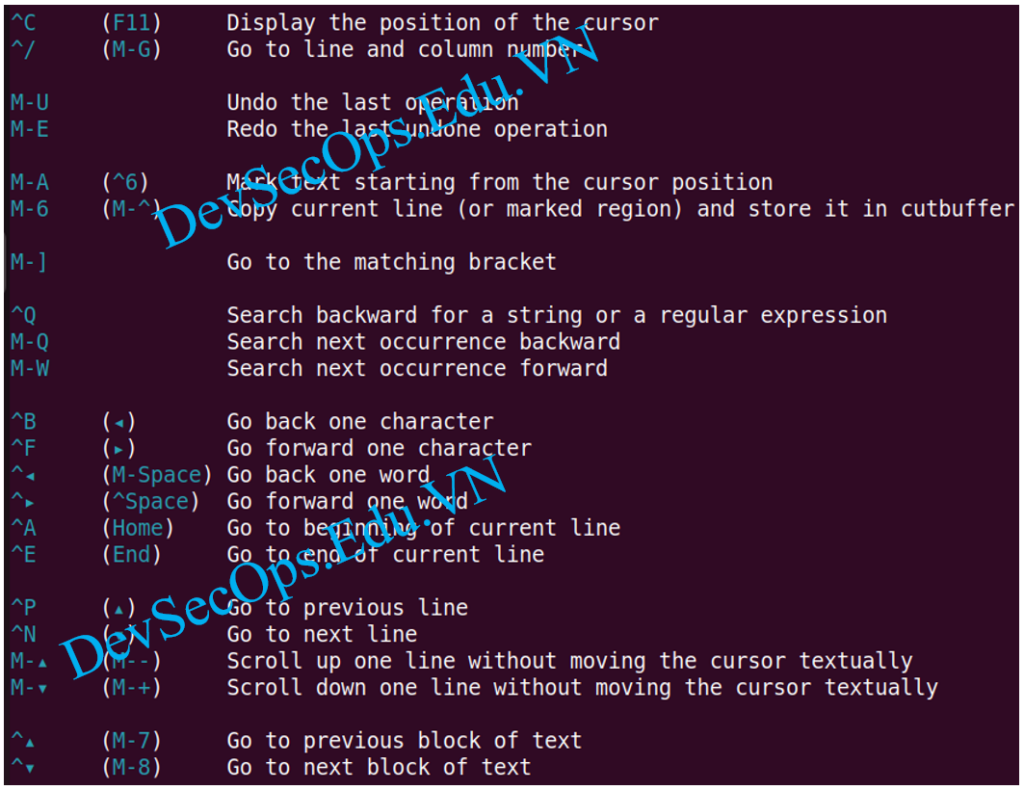
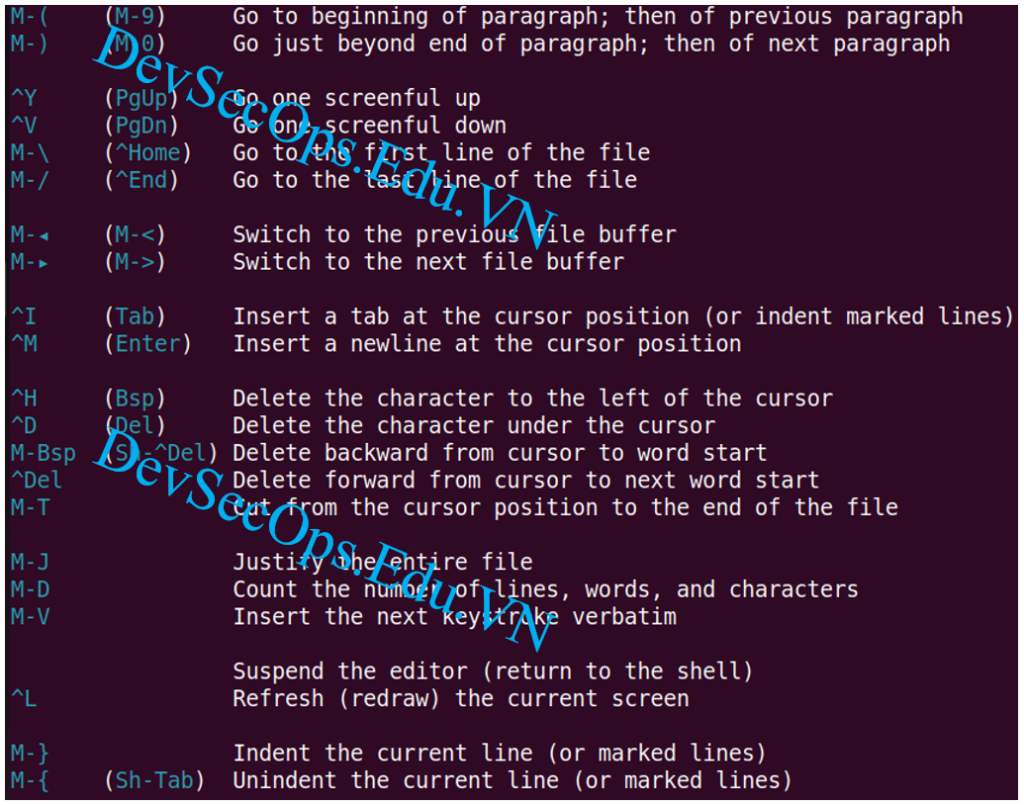
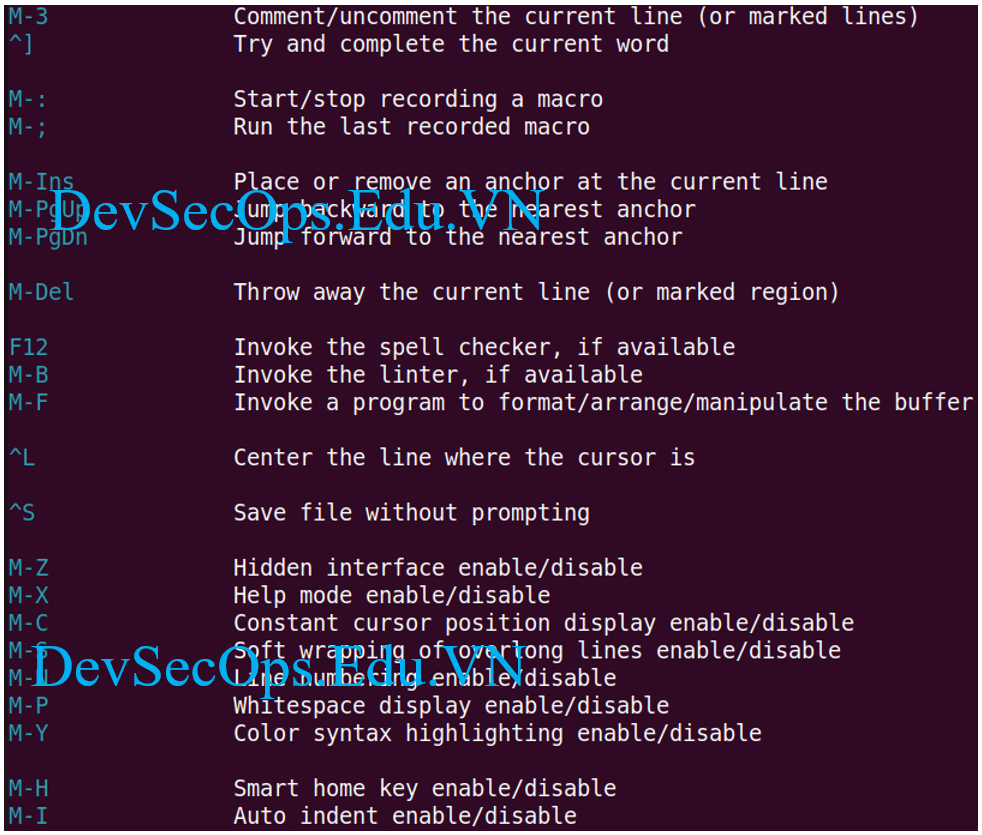
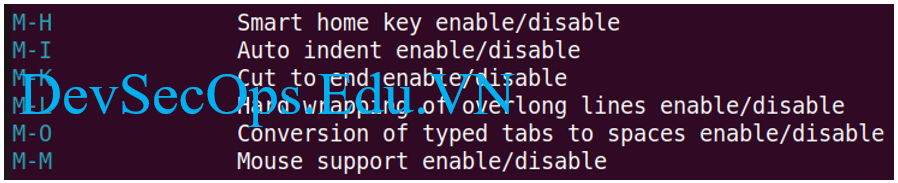
The nano editor is designed to emulate the functionality and ease-of-use
of the UW Pico text editor. There are four main sections of the editor.
The top line shows the program version, the current filename being
edited, and whether or not the file has been modified. Next is the main
editor window showing the file being edited. The status line is the
third line from the bottom and shows important messages. The bottom two
lines show the most commonly used shortcuts in the editor.
Shortcuts are written as follows: Control-key sequences are notated with
a '^' and can be entered either by using the Ctrl key or pressing the Esc
key twice. Meta-key sequences are notated with 'M-' and can be entered
using either the Alt, Cmd, or Esc key, depending on your keyboard setup.
Also, pressing Esc twice and then typing a three-digit decimal number
from 000 to 255 will enter the character with the corresponding value.
The following keystrokes are available in the main editor window.
Alternative keys are shown in parentheses:
^G (F1) Display this help text
^X (F2) Close the current buffer / Exit from nano
^O (F3) Write the current buffer (or the marked region) to disk
^R (Ins) Insert another file into current buffer (or into new buffer)
^W (F6) Search forward for a string or a regular expression
^\ (M-R) Replace a string or a regular expression
^K (F9) Cut current line (or marked region) and store it in cutbuffer
^U (F10) Paste the contents of cutbuffer at current cursor position
^T Execute a function or an external command
^J (F4) Justify the current paragraph
^C (F11) Display the position of the cursor
^/ (M-G) Go to line and column number
M-U Undo the last operation
M-E Redo the last undone operation
M-A (^6) Mark text starting from the cursor position
M-6 (M-^) Copy current line (or marked region) and store it in cutbuffer
M-] Go to the matching bracket
^Q Search backward for a string or a regular expression
M-Q Search next occurrence backward
M-W Search next occurrence forward
^B (◂) Go back one character
^F (▸) Go forward one character
^◂ (M-Space) Go back one word
^▸ (^Space) Go forward one word
^A (Home) Go to beginning of current line
^E (End) Go to end of current line
^P (▴) Go to previous line
^N (▾) Go to next line
M-▴ (M--) Scroll up one line without moving the cursor textually
M-▾ (M-+) Scroll down one line without moving the cursor textually
^▴ (M-7) Go to previous block of text
^▾ (M-8) Go to next block of text
M-( (M-9) Go to beginning of paragraph; then of previous paragraph
M-) (M-0) Go just beyond end of paragraph; then of next paragraph
^Y (PgUp) Go one screenful up
^V (PgDn) Go one screenful down
M-\ (^Home) Go to the first line of the file
M-/ (^End) Go to the last line of the file
M-◂ (M-<) Switch to the previous file buffer
M-▸ (M->) Switch to the next file buffer
^I (Tab) Insert a tab at the cursor position (or indent marked lines)
^M (Enter) Insert a newline at the cursor position
^H (Bsp) Delete the character to the left of the cursor
^D (Del) Delete the character under the cursor
M-Bsp (Sh-^Del) Delete backward from cursor to word start
^Del Delete forward from cursor to next word start
M-T Cut from the cursor position to the end of the file
M-J Justify the entire file
M-D Count the number of lines, words, and characters
M-V Insert the next keystroke verbatim
Suspend the editor (return to the shell)
^L Refresh (redraw) the current screen
M-} Indent the current line (or marked lines)
M-{ (Sh-Tab) Unindent the current line (or marked lines)
M-3 Comment/uncomment the current line (or marked lines)
^] Try and complete the current word
M-: Start/stop recording a macro
M-; Run the last recorded macro
M-Ins Place or remove an anchor at the current line
M-PgUp Jump backward to the nearest anchor
M-PgDn Jump forward to the nearest anchor
M-Del Throw away the current line (or marked region)
F12 Invoke the spell checker, if available
M-B Invoke the linter, if available
M-F Invoke a program to format/arrange/manipulate the buffer
^L Center the line where the cursor is
^S Save file without prompting
M-Z Hidden interface enable/disable
M-X Help mode enable/disable
M-C Constant cursor position display enable/disable
M-S Soft wrapping of overlong lines enable/disable
M-N Line numbering enable/disable
M-P Whitespace display enable/disable
M-Y Color syntax highlighting enable/disable
M-H Smart home key enable/disable
M-I Auto indent enable/disable
M-K Cut to end enable/disable
M-L Hard wrapping of overlong lines enable/disable
M-O Conversion of typed tabs to spaces enable/disable
M-M Mouse support enable/disable